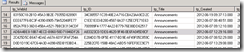#SharePoint 2010 #List does not exist #Server Error
While working on a customers development system I was quite surprised to get the error below while working with a list.
I was creating a custom list and wanted to add a lookup to an existing site list, as soon as I selected the ‘Lookup’ radio button, BANG – SharePoint errored.
Normally when you select Lookup, the Addition Column Settings pane show all the lists available on your site in the Get Information from dropdown.
When we checked the list of lists from All Site Content, a couple of the lists would not open, the <SiteName>/Lists/ListName/AllItems.aspx page was giving a 404 error
It was clear we had a couple of duff lists on our hands, we tried deleting them via SharePoint Designer, Stsadm & PowerShell, none of which would work. I even tried running an stsadm –o databaserepair with the deletecorruption switch, but still no joy.
Finally I decided to take a look in SQL, normally you would never do this, and certainly never on a live system, but as this was development I thought it would be okay.
The first thing to do was run a quick backup just in case !, then break open the database, fortunately all the lists in a contentDB are entries in the table AllLists ![]()
So as a starter Select * from dbo.AllLists order by tp_Title
Shows the references to all the lists in your ContentDB in name order
also quite fortunately you can search by list name which is the tp_title field
so was quite easy to track down which lists were the ones in question, all the entries looked okay, so I took the rather brave (so I thought)decision to simply delete the entries in question as we had a SQL backup to fall back to.
Once deleted, the references to the duff lists disappeared from All Site Content and we could carry on with our work, albeit now several hours behind schedule.
If this had been a production system it might have needed a call into Microsoft Premier Support, even then I suspect the answer may have been similar.
Happy SharePointing !
Recommended Podcast
Top Posts
- So, you want to delete users with the Azure AD Graph API? Good luck with that!
- Collection of #Powershell Scripts for Sharepoint #ContentType #CTHub #Sites #Lists
- Working with Enterprise Custom Fields via VBA Macros in MS Project 2010 #MSProject #ProjectServer #SharePoint #SP2010 #in
- Office 365 Products Visio Stencil & Icons available (updated for 2019) #o365 #visio
- Timesheet Managers in Project Server 2013
- #O365 #SharePoint Online–Information Rights Management #IRM–what works, what doesn’t in a business context-Part 4
- Splitting a date into Year, Quarter and Month for analysis purposes in InfoPath 2010 #SP2010 #SharePoint #in
- Project Server - "An unknown error has occurred"
- #PS2013 #MSProject Online CSOM documentation links #ProjectServer #Office365
- Embedding PDF files with the Content Editor Web Part #SP2010 #SP2013 #MSProject
Archives
Tags
.NET Android Azure Business Intelligence C# Calculated Column Certification Chris Clements Client Object Model CodePlex conference CU Development EPM Excel Form Services 2010 François Souyri InfoPath 2010 Information Rights Management iOS iPad iPhone IRM ISCLondon JavaScript JQuery Microsoft Word Mobile Application MOSS 2007 Office 365 Office 2010 Other Performance PowerBI PowerShell Presentation Project Project 2010 Project 2013 Project Conference 2012 Project Management Project Managment Project Online Project Server Project Server 2007 Project Server 2010 Project Server 2013 PS2007 PS2010 Rights Management Server RMS Search SharePoint SharePoint 2010 SharePoint 2013 SharePoint 2016 SharePoint Designer 2010 SharePoint Online SharePoint Saturday UK SP.ClientContext.get_current() SP2010 SP2016 Speaking Engagements SPF 2010 sql server reporting services Supported File Types TechEd Europe 2012 Technical Preview visio Visual Studio 2010 Visual Web Part Web Part Windows 7 Workflow WSS 3.0Blog Stats
- 626,460 hits